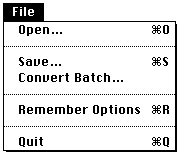
a2pix 2.0 (PPC and 68k fat)
-> Reads Apple ][ HGR format pictures. (ie: bsave pic, a$[2|4]000, l$2000)
-> Reads Apple ][ DazzleDraw and Beagle Bros. format double hi-rez images.
-> Choices of b&w or color, 4 color display engines, 3 color palettes
-> Writes Macintosh PICT format.
-> Converts batches.
None, I think. Do you know of any?
Read IIgs formats? update: I now have some info on GS formats. It is getting closer.
The Bit Shifting for color HGR images is not exactly accurate. There is white where there should be black, and vice versa.
Someday, I'll get around to doing it perfectly accurately. The Ellsworth Engine plus the "Extra Colors" extension to it look real good, but it is not exactly perfectly accurate.
have a 3.5 inch drive on your Apple ][
use a screen snipper on your Apple ][ (like a2snipper), or just use DazzleDraw (DHGR) or MousePaint (HGR) to create a picture.
drag the saved picture(s) to your 3.5 drive, or copy it with some utility. (using ProDOS)
you should be able to mount your ProDOS disk on your Mac (using PC Exchange) and open it with a2pix!
Version history:
v1.0
initial release. super slow. 68k only.
v1.0.1
File acceptability (in the open dialog) now relies on LOGical file length instead of PHYSical file length. This was preventing files from showing up on system with large block allocation size. This is the major fix.
About box shows version number and date.
Options menu removed unecessary menu items.
Changed wording from bit depth to english
Fat. Recompiled with 601 and '020 optimizations full on
turned off unused C++ stuff
various and sundry things unmentionable
v2.0
File menu:
Fixed a bug in the "Save..." option, it used to be saving your file into the root directory, but now it puts it where you say you want it. This would also affect the "Convert Batch..." option, all your converted pix would go to the root.
There is a new "Choose Folder" dialog that you get with the "Convert Batch..." option. Choose an image from the source folder and then, with the "Choose Folder" dialog, choose your destination folder. Used to be it would put the dest pictures in the same folder as the source (v1.0) (before the lame bug that put them all in the root directory (v1.0.1))
"Remember Options" will remember everything in the Options menu for the next time you run. Note: it saves this info into the resource fork of the aplication, NOT a prefs file. Ergo: it must be unlocked and on an unlocked volume. For the curious: open up a2pix in Resourcerer and take a look at the 'optn' resource. Well, look at the other resources too, they may also be interesting.
Options menu:
"Enable Color" means just that, it is how you turn color on and off. With color off, you cannot choose from the Palette submenu, nor can you choose the "Laz Engine" or from the "Scheme" submenu. These items are enabled only when "Enable Color" is on.
When "Enable Color" is on, you can choose from 3 different palettes:
You can now choose between the "By the book" method of drawing images or the Laz method. "By the book" does it exactly as described in the "Apple IIc Technical Reference Manual", sections 5.3.2 and 5.3.3. The Laz method assigns pixel color by scanning a five pixel window (with the pixel in question being in the middle) and then using a lookup table.
When "Laz Engine" is enabled, the "Scheme" menu is also enabled. This lets you choose between three schemes, or, technically, lookup tables for the "Laz" engine.
"Bit shifting" is implemented for HGR (color and B&W), using the "By TheBook" engine. It will be disabled if you are viewing a double hi-rez image, or if you have chosen the "Laz Engine". The B&W is perfectly accurate. The color is not, but it looks good. All it means is that for bytes with the hi bit set, the bits are shifted a "half" pixel. (half an Apple ][ pixel, that is)
Main Window:
Size choice: I've finally come to realise that you need 562 pixels across to display even HGR images, and you loose information if you make the screen smaller, so the screen is normally large, and only if you click the zoom box will it get smaller. I don't bother to re-render, I just blit the large image into the small window, so you loose info unless you have "By The Book" engine ON and Bit Shifting OFF, in which case there is an exact 2:1 mapping.
The internals of the program have totally changed too, but do you care? Whatever. Contact me if you do.
-Laz